How do you share single website mockups to individual users?
Earlier we saw that our wireframe software easily allows you to quickly share single web mockup page to everybody on the internet.
What if you don’t want to share it to the whole world and instead you just want to share a single page to a particular user in your company?
Remember, projects can only be shared with Groups. Wireframe projects cannot be shared directly to individual users. This is how the user access control works.
The good news is MockupTiger wireframes allows you to share individual mockup screens to any user.
On the same screen where we make our ui mockup public, you can add users to the page.
Here are the steps
1. Go to the Dashboard and navigate to the Page Details tab
2. Select the page by clicking on the row
3. Scroll down and then click on ‘Share selected page with users’ button
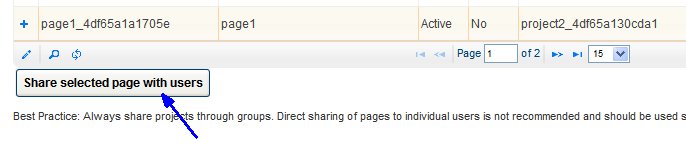
4. Once you click on this button a dialog popsup
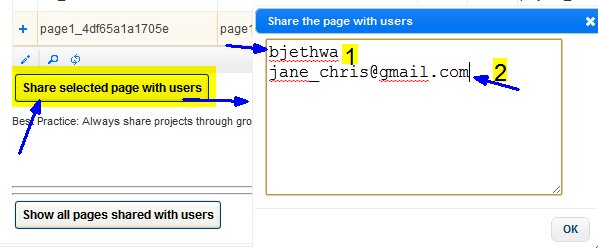
You can add the users by either their username or email address.
The first one is just the username and second one we are adding an email address.
If we add an email address that is not yet registered with our mockup tool then it will prompt you to send a note to the user to register. The system does not send any notifications. So the best practice is that the users be pre-registered with the system before you add them to the project or page.
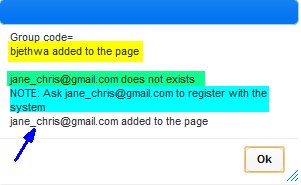
As you notice the different color coded highlighted section,
the first user is already present in the system so it is added to the page.
The second user by email address is not in the system so it prompts you to ask the user to register with mockuptiger.
The user who is not existing is still added to the page so when the user registers with the same email address, then the user will automatically see the page.
By default when you add users to a Page, the default role of “VIEWER” is granted to them which you can change them to “DEVELOPER” as needed.
When you expand the Page node (+) you can see all the users who have access to this page.
You can notice the newly added users to the page
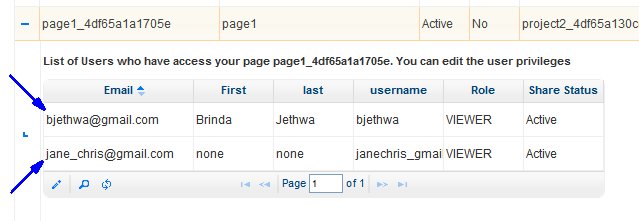
As you notice, the second user who is not registered yet, the first and last name are “none”. When that user signs up then all their personal details will reflect here.
If you want to give jane_chris the “DEVELOPER” role then simply select that row and click on the small pencil icon
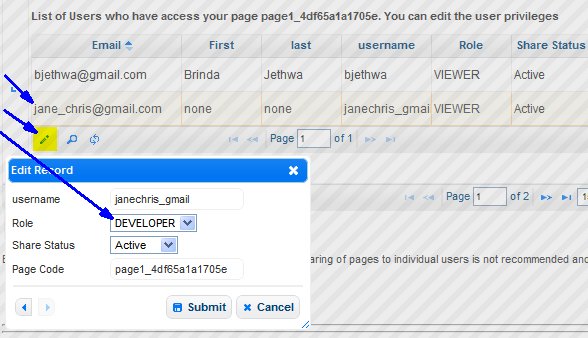
That is the general concept of sharing mockups directly to users.
After certain time if you want to revoke the access then simply disable the record or change the role.

